Optimising Elements to find your publications
If you find that Elements is rarely auto-claiming your published outputs, or you are consistently rejecting a large number of publications in your Pending list, you can refer to the instructions below to optimise how Elements handles your name-based search and author identifiers.
Tip
Visit Elements regularly to maintain and refine these settings. Doing so will ensure Elements is doing everything it can to make managing your published outputs as quick and easy as possible.
Author identifiers in Elements
Managing your author identifiers is the best way to improve Elements’ success at finding your outputs and speeding up administrative processing. If Elements finds a publication that includes any of your confirmed identifiers it will automatically claim the publications to your profile. This will save you the trouble of manually claiming the publication.
Click on the plus (+) icons below to see how you can apply author identifiers to your Elements profile:
Add author identifiers to your Elements profile
In the right-hand pop-out menu, open the Profile and work submenu and select My research identifiers.
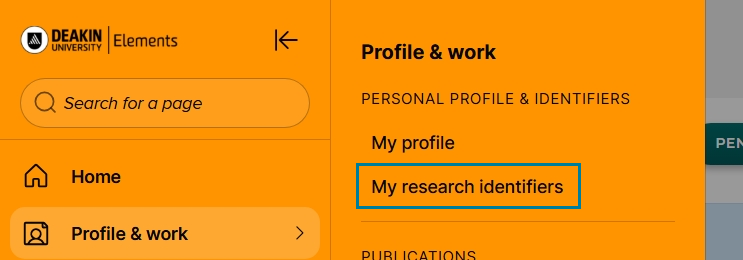
You can use Elements’ Automatic claiming page to enter your identifiers from data sources such as ORCID, arXiv, figshare, Scopus, ResearcherID, and SSRN.

Elements also harvests identifiers from your claimed and pending publications. You should visit your Elements profile periodically to confirm which identifiers relate to you.

- Yes - Elements will automatically claim any outputs linked with that identifier. These identifiers will appear in the Mine tab on the Automatic claiming page.
- No - tells Elements that an identifier is not yours (i.e., the identifier may be associated with an author of the same name). All publications linked with that identifier will be automatically rejected and no longer added to your Pending list. These identifiers will appear in the Not mine tab.
- Ignore - Elements simply will not consider that identifier when looking for your publications. These identifiers will appear in the Ignored tab.
Manage your author identifiers in Elements
You can click on the Manage button against an identifier on the Mine tab for more options relating to how Elements deals with the identifier.

You will then need to select one of the following options:
- Auto claim associated items: any publication containing this identifier will be automatically claimed against your profile.
- Auto suggest associated items: any publications containing the identifier will be placed in your Pending publications list, to be claimed or rejected manually.
- Auto reject associated items: Elements will automatically reject any publication containing this identifier.
- Ignore this ID: Elements will take no action in relation to this identifier.

Likewise, rejected identifiers in the Not Mine tab can also be managed, including reclaiming them.
Link ORCID to Elements
An ORCID is a unique researcher number that works as a persistent digital ID, distinguish you from other researchers. Read more about ORCID IDs, including how you can apply for an ORCID if you do not have one.
If you have not set up an ORCID in Elements, the system will invite you to do so as one of My Actions on the Elements landing page.

Link email address to Elements
Email addresses are another author identifier Elements uses when scouring for your publications. It will use your Deakin email address by default, but you can add additional emails by clicking under Add email addresses.

Name-based search in Elements
Name-based searching is one of several methods used by Elements to identify your publications. Using your name and other identifying information (e.g. institutional affiliations), it performs text-based searches of bibliographic data-sources.
Take some time to update your Elements name-based search settings. This is particularly important for new staff.
Click on the plus (+) icons below to view the ways you can refine these settings in Elements:
Name variants
It’s important to add all variations in the way your name has appeared in your research outputs.
Use the following format when adding name variants: Lastname, Firstname/initials

Institutional affiliations
By default, Elements will look for publications where Deakin is listed as the institutional affiliation. You should add the name of any other affiliations you publish with to the 'Addresses' section of the name-based search settings.
Keep the name of institutions broad, for example 'Monash', 'Barwon’, or 'Florey'.

If you are new to Deakin, you may want Elements to find and add your older publications. In that case, add the name of your previous institutions.
Alert
Once all publications from past affiliations are in the system, remove those affiliations from the search settings and leave only your current affiliations. This will prevent Elements from looking for new publications from old affiliations and possibly returning false positives.
Narrow search results by adding more search terms
If Elements is retrieving too many publications that you didn't author, try limiting its searches by adding advanced terms. These terms can be specific dates, keywords, or journal names. Note that adding these limiters will reduce the number of outputs returned by the system.

Start date will limit Elements' search to publications published after the specified date.
Elements treats ‘start date’, ‘keywords’ and ’journals’ as being joined by an AND operator. Multiple ‘keywords’ and ‘journals’ are joined with an OR.
Example:
Start date: 1 Jan 2020
Keywords: “Sympathetic”, “Neuropathy”
Journals: “Pain”, “Clinical Journal of Pain”
In this example, Elements will search for publications in the journals “Pain” and “Clinical Journal of Pain” that contain the keywords “sympathetic” or “neuropathy”, and were published after January 1st in 2020.
Article IDs
Use the Specific article IDs section if you want Elements to find a particular article. Specify a bibliographic data source and the identifier for the article used by that data source.
