Save a Backup of Your EndNote Library
There are two ways to save a backup copy of your EndNote Library.
Save a copy
The first is to save a copy. Every EndNote library is comprised of a .enl file and a .data folder. When you save a copy, your copy is in the exact same file format as your regular library (and hence contains both of these two files). You can use a copy library in the same way as your original library. When you transport a copy of your EndNote library between devices, it is important to move the .data folder and the .enl file together.
To save a copy of your EndNote library:
- Select File menu> Save a Copy
- In the Save dialog box, the filename should have the word Copy at the end (e.g., My EndNote Library Copy.enl). You can either use this or rename your copy (adding a date may be useful when you have more than one version)
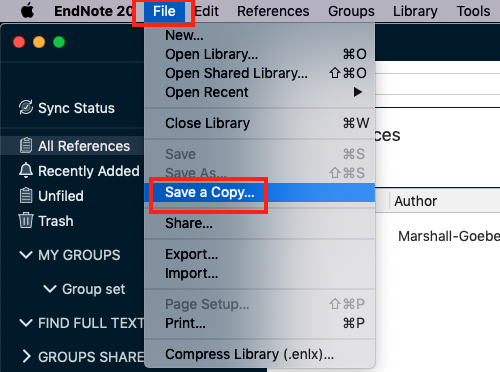
Save a compressed library
The second option is to create a compressed library.
When you save a compressed library, you create a single, smaller file, that combines your library file and data folder. This file is in a different file format to your EndNote library and must be un-compressed in order to use it (simply opening the file will do this)
To create a compressed library:
- Select File menu> Compress Library (.enlx)
- Choose from the following options:
- Create, OR Create & Email your EndNote library
- With, OR Without File Attachments
- compress All, OR Selected Reference(s), OR All References in Group
- Click Next
- Name the file (the extension is .enlx), then click Save
Note: If you opted to Create and Email, but are not working on your own computer, you will need to open your email and attach the file to send. If you are on your own computer, simply clicking Save will automatically open your email with the file already attached in most cases.
Recover a damaged or lost EndNote library
Recover a damaged library
If you get an error message that your EndNote library is damaged, you might be able to recover the damaged library using EndNote program:
- Open EndNote program
- From Library menu select Recover Library
- Click OK in the pop-up message window
- Select your damaged EndNote library then click Open
- Choose where you would like to save the recovered library and edit the name of the file if you wish to, then click Save
- A dialog box will appear to inform you that references were recovered into the new library, click OK
- Then simply open the newly created library which should now contain all your references
Recreate EndNote library from the .Data folder
If your EndNote library has been deleted accidentally but the .Data folder remains, you may be able to recreate your EndNote library.
Windows users:
- Open Notepad on your computer
- Select File>Save As to save the blank document
- Give the file the same name as your .Data folder adding .enl to the name
- Save it in the same place on your computer where the .Data folder exists

- The .enl file should now appear with an EndNote icon. Double-click to open it and view your recreated library

Mac users:
- Open TextEdit application on your computer
- Select File>Save As to save the blank document
- Give the file the same name as your .Data folder and select Rich Text Document as file format
- Remove the tick for Hide extension
- Save it in the same place on your computer where the Data folder exists

- In Finder, go to folder you saved your file, click on the file name and change the extension from .rtf to .enl

- It will ask you if you want to change the file extension, click Use .enl

- The .enl file should now appear with an EndNote icon. Double-click to open it and view your recreated library
Recreate EndNote references from EndNote citations in a Word document
If your EndNote library becomes damaged, and you have tried to recover the library or recreated the .enl file but this has not fixed it, you can create a new EndNote library from the EndNote citations in your Word document:
- Open your word document. Go to EndNote20 tab, and click on drop down arrow next to Tools and select Export Traveling Library.

- Click A new EndNote library as the option to export the references to (you can also choose to add references to an existing EndNote library)
- Click OK
- Choose where you would like to save the new library that will be created containing your references and give it a name. By default it will be named Untitled
- A dialog box will appear to inform you that the export is complete. Then simply open the newly created library which should now contain all the references from your Word document
