Altmetrics
Altmetrics, or Alternative Metrics, refers to data that indicate the impact or attention a particular work receives on social media such as views, downloads, mentions in the media, and shares via platforms such as Twitter, blogs, Facebook and Mendeley. Altmetric providers also track citations in publications such as policy documents, patents, and medical guidelines. In the absence of (or in addition to) citation metrics, Altmetrics can provide an indication of attention received by a research output as a proxy for its impact or potential future impact.
Applications
-
Academic promotions, grant applications, CV
Considerations
-
Altmetrics generally do not hold the same weight as citations as an indicator of impact
Common tools
Click on the plus (+) icons below to learn about the commons tools to find altmetrics.
Altmetric Explorer
Our institutional subscription to Altmetric Explorer is now available. You can access it through Deakin Single Sign On from this link:
https://www.altmetric.com/explorer/login
Click “Edit Search” at the top of the landing page, then search for yourself in the “Verified Author” field, and click “Run Search”. This will limit the data to mentions of your publications. You can then explore highlights, or navigate to specific data like News, Policy, or Patents mentions.
Overton
Deakin users can gain institutional full access to Overton through multiple convenient methods:
- A-Z databases or ezproxy link: Users can access Overton from the A-Z databases or by using the ezproxy link without needing a personal account. However, they can create personal accounts to save searches and set up alerts for new content.
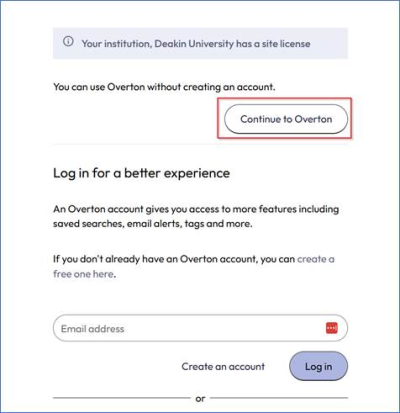
- Direct sign-up: Users who visit the Overton page directly and sign up using their Deakin email address will automatically receive full access.
Here's a short video introducing Overton and the Getting Started section on Overton Knowledge Base will help new users getting oriented to the platform.
Altmetric.com Bookmarklet
-
Follow the instructions on the Altmetric website to install the Altmetric bookmarklet
-
When viewing an article on PubMed, arXiv, the publisher page, Scopus or any page containing a DOI, click the bookmarklet to see altmetric details such as policy and news citations, shares and mentions.
Altmetric.com via Elements
Another easy way to identify publications with policy or news citations is to access Elements, view your publication list, and make sure you have the “focus” drop down menu set to “metrics”. Scroll down the list to see the Altmetric “donuts” and look out for purple stripes (policy) and red stripes (news).
PlumX Altmetrics via Scopus
-
When viewing a document record in Scopus, look for the colourful Plum Print in the Metrics box, at the top right hand side of the record.
-
Click the Plum Print to access the detailed metrics page, including Usage, Captures, Mentions, Social Media, and Citations beyond Scopus (such as policy and clinical guideline citations).
-
Click see details for more information, such as individual tweets or media articles.
For more information, see the Elsevier blog post PlumX Metrics now on Scopus: Discover how others interact with your research.
Publisher websites
Some publishers include article level altmetric information on their websites, for example:
-
For articles in PLOS journals, select the Metrics tab
-
For articles in the Scopus database, scroll to view the Metrics box in the bottom right hand corner, and select View all Metrics for more details
-
For articles in Taylor and Francis journals, select Citation tab.
For other publishers, look for a section, box, or tab around the article that says something like "metrics" or "altmetrics" or "article statistics" (but note that it's not always available).
DRO
DRO provides abstract view and PDF download data, along with traditional citation metrics.
-
Search for your name or the publication title in DRO
-
Click on the publication title to see the full record
-
Usage metrics are available on the right-hand-side.